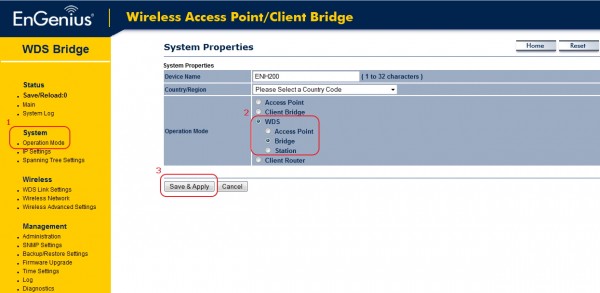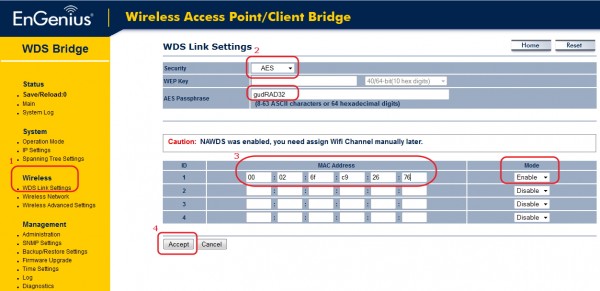|
||||||||||||
ENS202 Wireless-N 300Mbps Long Range Outdoor AP/CB |
||||||||||||||||||
01-01-1970 Rev:19-02-2014
WDS Bridge Setting
WDS Bridge Mode Setting Step1: 1. Go to System > Operation Mode
Step2: 1. Go to Wireless > WDS Link Settings
Step3: 1. Go to WDS Link List page
For 3 APs WDS Bridge settings AP1: 00026FC92611 AP2: 00026FC92612 AP3: 00026FC92613 In AP1, should enter MAC addresses of AP2 and AP3 Take AP3 for example:
|
||||||||||||||||||
| Copyright © 2011 EnGenius Data Communication Australia | Privacy Policy |